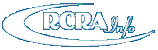
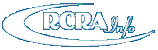
To change permissions or add new permissions to any of your sites, go to your profile by clicking the profile icon in the upper right-hand corner of the screen, and selecting "Profile". From the Profile screen, click the "My Site Permissions" tab. The sites that you have been granted permissions will be displayed. If you have sites associated with more than one activity location, the sites associated with the first activity location (alphabetically) will be displayed. Select the Activity Location for the site(s) that you want to change or request new permissions. Click the checkbox for the individual site(s) that you want to change or request new permissions, or click the All checkbox to select all sites associated with this activity location. Note: If you want to request permissions for sites in more than one activity location, you will need to submit a request for EACH activity location.
Once you have selected the appropriate site(s), click the "Modify Permissions for Selected Sites" button. Set the permission for each module as appropriate and click the "Send Request" button. An email will be sent to the appropriate person for that Activity Location for approval. You will receive an email once the person has approved or rejected your permission request.