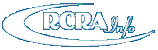
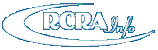
The EPA now requires multi-factor authentication in order to access its various information systems. Please follow these steps to set up your existing RCRAInfo Industry Application (RIA) account for multi-factor authentication by going to the appropriate URL.
Note: It is important that you do not change web browsers or devices during this process, even to verify your email.
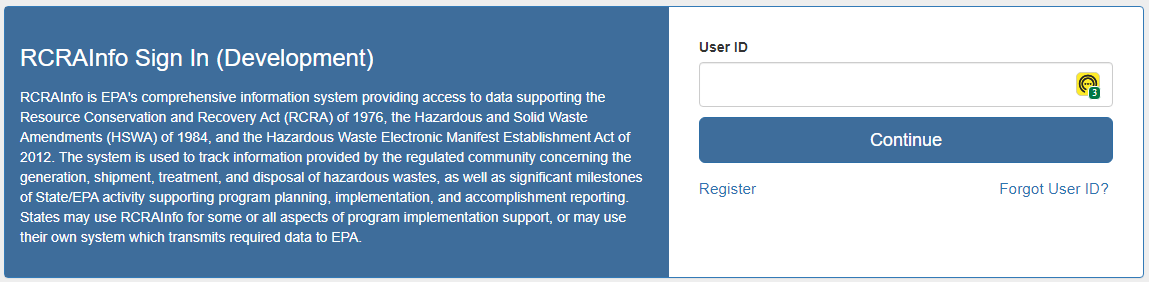
From the RCRAInfo Sign In screen, enter your RIA User ID in the User ID text box and click "Continue".
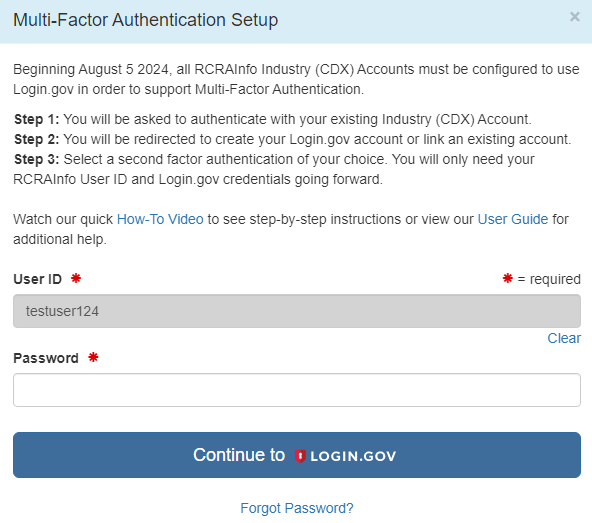
Enter the current password associated with your RIA account in the Password text box and click "Continue to Login.gov". If your password is expired or locked or If you cannot remember your password, click the "Forgot Password?" link to verify your identity by providing a password reset verification code or contact CDX for assistance. Note: This will be the last time that you will login using the password associated with your RIA account. Once your account is successfully set up for multi-factor authentication, you will login to the RIA using your Login.gov password.
Login.gov is a secure sign in service used by the public to sign in to participating government agencies. You must use a Login.gov account to securely access your information in the RCRAInfo Industry Application. You can use the same username and password to access any agency that partners with Login.gov. Note: If the email provided in your RIA registration is associated with the EPA (i.e. '...@epa.gov'), you may use your EPA Enterprise Login using EPA credentials to establish your connection to the RIA. Please see https://login.gov/help if you have any questions or problems with your Login.gov account.
SIGN-IN
If you have an existing Login.gov account that you want to use to login to the RCRAInfo Industry Application, sign into Login.gov using the email address and password associated with your Login.gov account. Next, provide the appropriate information associated with your second authentication method. At this time, your User ID has been successfully set up for multi-factor authentication and you will be re-directed to the RCRAInfo Industry Application where you will be able to conduct business as usual.
CREATE ACCOUNT
If you do not have a Login.gov account, click the "Create an account" button. You will be asked to provide your email address and your email language preference. You will also need to read and accept the Login.gov Rules of Use. Once you have provided this information, click the "Submit" button. An email will be sent to the email provided containing a link that you will need to open in order to continue the account creation.
Next, you must provide the password for your Login.gov account. Note: There will no longer be a password associated with your RCRAinfo Industry Application account, but rather the password will be associated with your Login.gov account. This password must be at least 12 characters and you should not use common phrases or repeated characters like 'abc', or '111'. After creating your password, click the "Continue" button.
You must add an additional layer of protection to your Login.gov account by selecting a multi-factor authentication method. Authentication methods available include:
After selecting your authentication method, click "Continue" and provide the additional information for the method selected.
You may optionally add another authentication method to prevent getting locked out of your account if you lose your first authentication method. Once your account is linked to a Login.gov account, that link CANNOT be changed to another Login.gov account, EVER. If you lose access to the linked Login.gov account, you must create a new CDX user ID, re-register and re-request all of your site permissions, electronic signature agreements, etc. You, however, can change the email associated with the Login.gov account by logging into Login.gov directly and manage your profile. The Terms and Conditions that you agreed to confirms your acknowledgement of this behavior.
When you have completed establishing your authentication method(s), click the "Agree and continue" button. At this time, your User ID has been successfully set up for multi-factor authentication and you will be re-directed to the RCRAInfo Industry Application where you will be able to conduct business as usual.